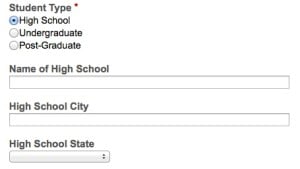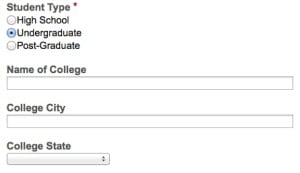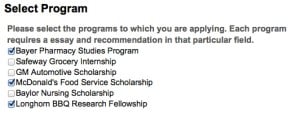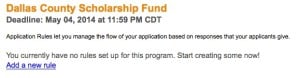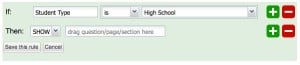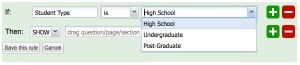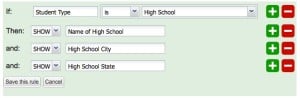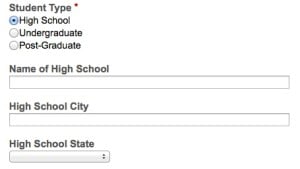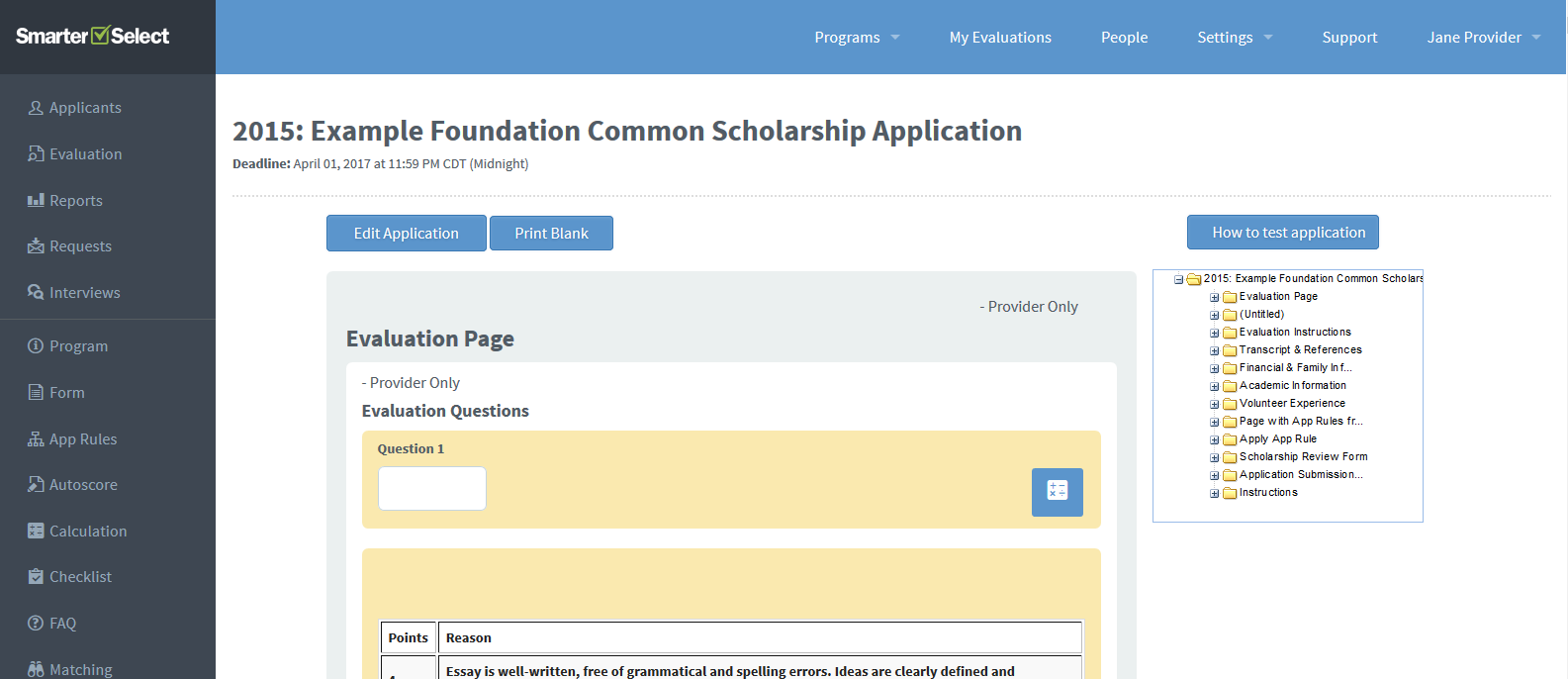AppRules Release Service Update
AppRules is Here!
What is AppRules?
What Can I Do With AppRules?
How Does AppRules Work?
What is AppRules?
After lots of anticipation, we’re now unveiling our newest feature! AppRules will let you set up IF/THEN conditions in your application, changing the flow of your application based on the responses that are given. It’s our new favorite feature, and we’re sure that it will be one of yours as well!AppRules is currently in beta– this is something completely different than anything we’ve offered before, and we’re interested in getting your feedback as you navigate through creating a more dynamic application. Take it for a spin, see what works best for you, and let us know what you think!
AppRules is available at the Enhance level and above– if you’re at the Create level and want to see AppRules in action, contact us for a demo of this game-changing new addition to ScholarSelect.
What Can I Do With AppRules?
It might seem like an overstatement to suggest that AppRules could completely change the way that you set up your program, but it’s true– you have a lot of options when it comes to this feature. Here are some ideas that we think will be the most useful to the largest number of our customers:Create a more flexible application
When we first started helping our customers convert their paper applications to online ones, we discovered that several of our providers had applications with sections that said something like, “If you answered yes, please give more details” or “If you answered no, skip to question 13″.
Additionally, more complicated applications had parts that only applied to a certain type of applicant (college students, for instance). We wracked our brains to come up with the best way to implement this functionality in our software, and here it is. Improving the flexibility of your application is the number one use for AppRules.
You can use AppRules to filter which parts of the application are seen by applicants. As they go through the application and answer questions, other questions, sections, or pages of the application will be shown (or hidden from their view), based on their responses. This ensures that your application is fluid and efficient– both for you and the applicant!
So, in the example above, the answer to the question “Student Type” determines which of the following three questions will be seen by the applicant.
Allow applicants to apply to more than one program at a time
Several of our customers have expressed the desire to let applicants apply for many different scholarships, grants, or awards with a single application. While our matching functionality helps to sort and filter applicants (and remains the best way to do this), AppRules offers an alternative for providers who prefer to let the applicant choose which programs they’re interested in.
In the above image, we see an example of an application that lets the applicant choose from an assortment of different programs. This is perfect for organizations that have a single application process and distribute their awards from a common pool (rather than on a per-program basis).
So How Does It Work?
Setting up AppRules might seem complicated (after all, this is a big deal!), but we’ve worked really hard to make sure that the setup is as easy as can be. Follow these simple steps for creating your first AppRule and then repeat as needed– it’s that easy!
1. From the AppRules page (found on the right hand side in the navigation bar), select “Add a new rule”.
2. Drag and drop a question from the tree on the right hand side into the “IF” section of the AppRules creation menu. This question will be your “IF” statement and will trigger the showing/hiding of other pages, sections, or questions.
3. State your conditions. Determine what values you want to attach to your “IF” statement. For instance, you can say that an AppRule will be triggered IF an applicant answers a question “yes” or with an answer “is High School”.
4. Determine what you want to SHOW/HIDE, and drag this to the “THEN” section. You can drag pages, sections, or questions here. This tells what will happen when the condition in the “IF” statement is met. We highly recommend focusing on showing pages, sections, or questions if certain conditions are met rather than hiding them as this will make a more understandable application to your applicants.
5. Save and test your application!
Stay tuned for further announcements regarding web conference training sessions for this powerful feature.