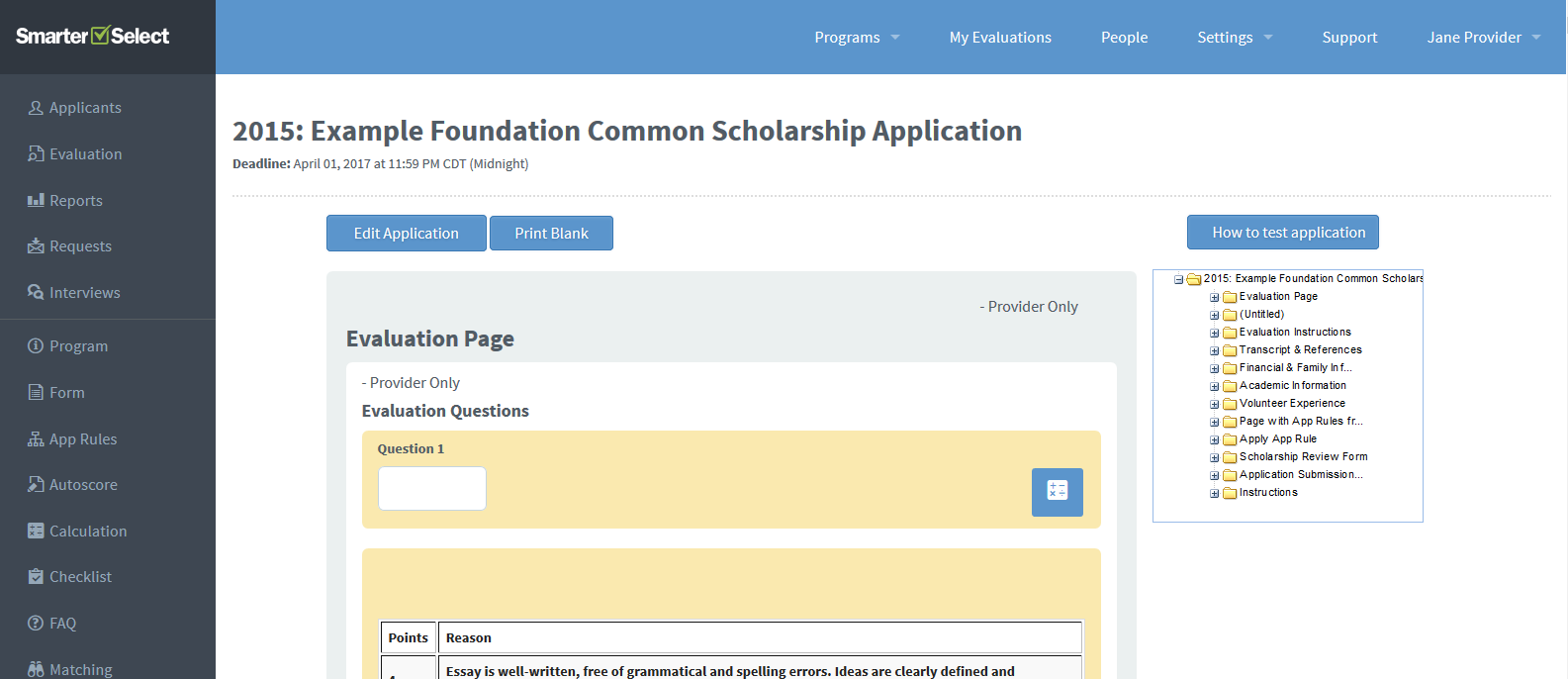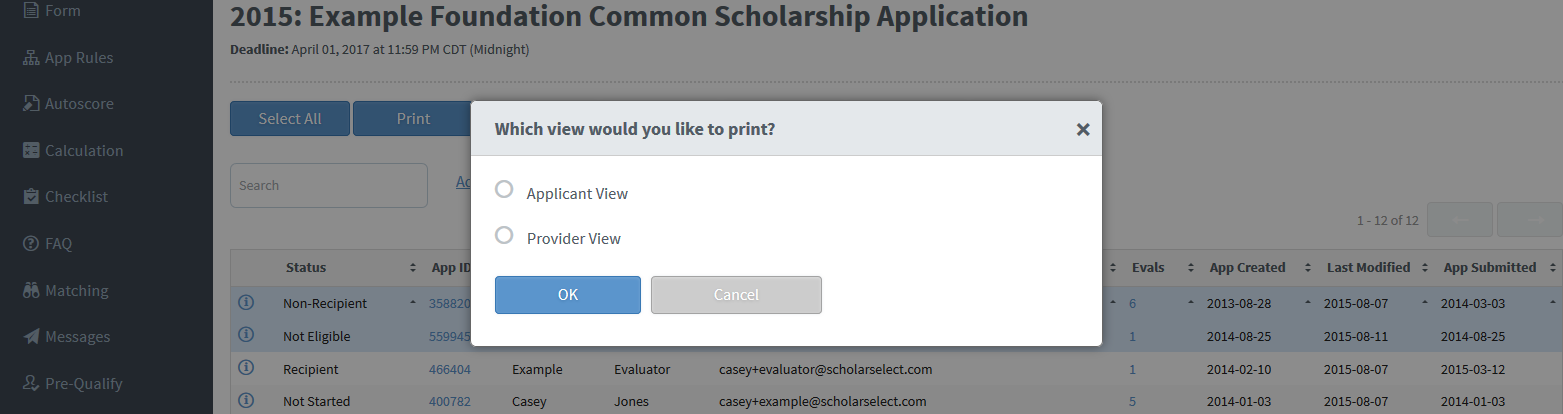We have recently made some small upgrades with bug fixes as well as new features. These new features include more print options for you, the SmarterSelect administrators! Let's take a look at these new print features.
Print Blank
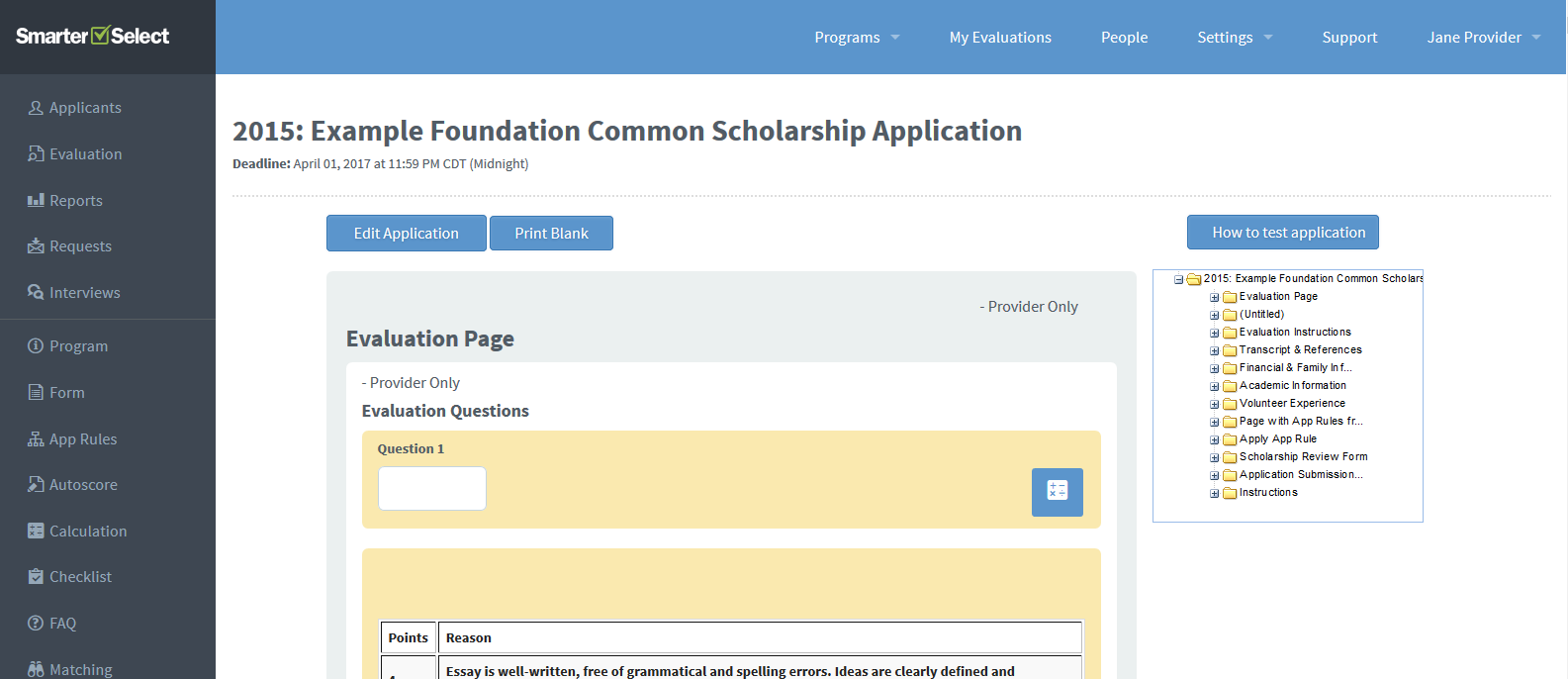 After logging into your SmarterSelect account and clicking on the program you'd like to review, click on "Form" in the left-hand navigation menu. At the top of the page you will see a new button labeled "Print Blank". This button will bring up a list of three view options: Applicant, Evaluator, or Provider. Each of these options will provide you with a blank, black and white version of the application, as you see it on the screen, in the perspective of the selected user.
After logging into your SmarterSelect account and clicking on the program you'd like to review, click on "Form" in the left-hand navigation menu. At the top of the page you will see a new button labeled "Print Blank". This button will bring up a list of three view options: Applicant, Evaluator, or Provider. Each of these options will provide you with a blank, black and white version of the application, as you see it on the screen, in the perspective of the selected user.
So, for the Applicant view, you will see only those questions, sections, and pages that are visible to the Applicant. The same applies to the Evaluator and Provider views. This print option is intended to help you proofread your applications, submit applications for approval, or even to receive paper applications for the rare occasion an applicant cannot apply online.
Application Print View Options
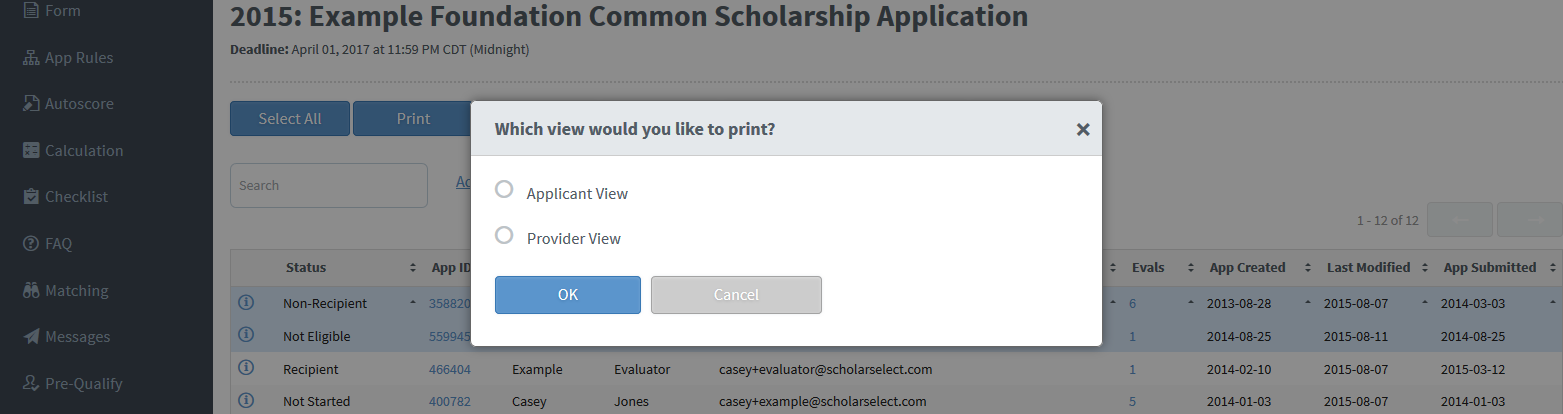 In the Applicants and Reports tables you will notice we have added a new option to the Print exports. You can now choose to print the Applicant's or Provider's view of an individual application. This means that you can print an application as the applicant sees it or as you, the provider, sees it. This should help if you need to print a copy of the application for one of your applicants after the deadline or if you want to print copies of applications that don't contain private Provider-level information.
In the Applicants and Reports tables you will notice we have added a new option to the Print exports. You can now choose to print the Applicant's or Provider's view of an individual application. This means that you can print an application as the applicant sees it or as you, the provider, sees it. This should help if you need to print a copy of the application for one of your applicants after the deadline or if you want to print copies of applications that don't contain private Provider-level information.
Evaluation Print Exports
SmarterSelect now has the ability to run PDF print exports of evaluations, similar to the Applicant print exports. You will receive a PDF version of the evaluation in the view that you choose. You can export an Evaluator's view or that of a Provider (you, the admin). We hope this is helpful in those cases when you have evaluators not willing or able to perform their evaluations online using the SmarterSelect system. In such a case, you can assign evaluations to yourself and then print them out in the Evaluator view.
We have been listening to your feedback and hope that these new print options prove to be helpful to you. We will be releasing more print options in the future, so stay tuned!
New People Table Filters
Last, but not least, we have added more filters to the People table (formerly Users) to aid in your user searches. You can now filter specifically by First Name, Last Name, and/or Email and filter by Account Creation and Last Login dates. You can also filter the table to display only specific user roles.
We are working steadily on designing and adding new features every day based on your feedback. Please let us know via our support site if we missed anything or have any suggestions.